Windows 10 Support Has Ended — Here’s How to Keep Your PC Safe in 2025
Microsoft ended free support for Windows 10. Here’s how to stay safe, from upgrades to smart alternatives like Linux or ChromeOS Flex.
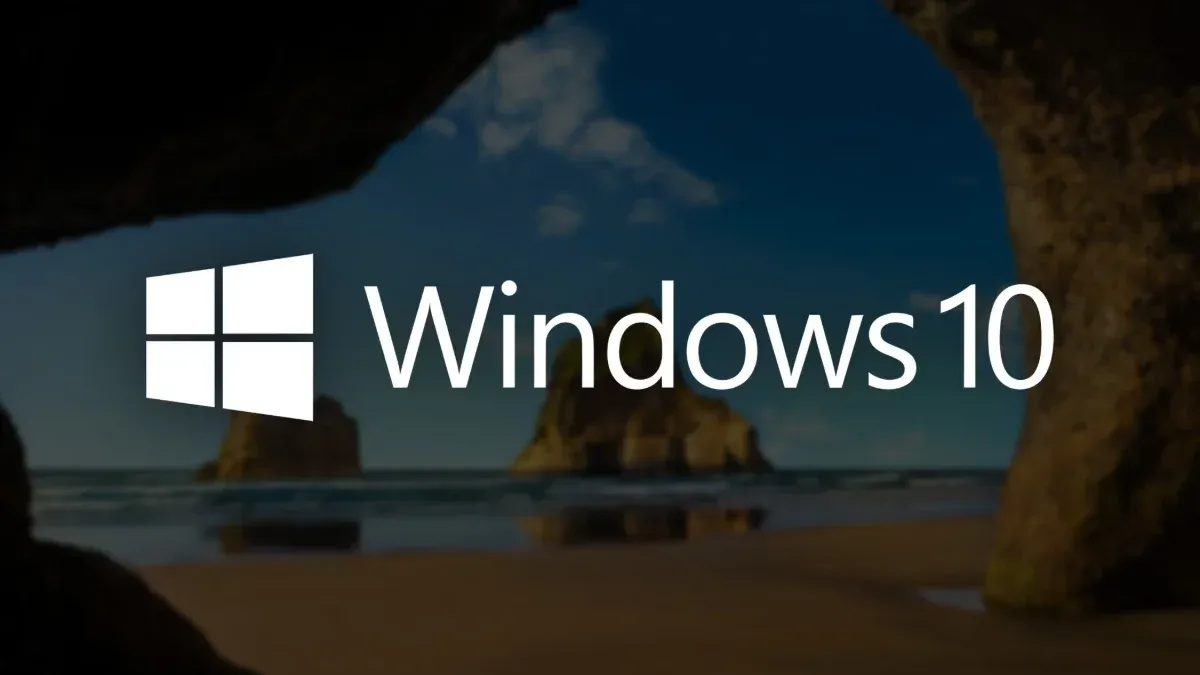
Windows 10 officially reached the end of its free support. Starting October 14, 2025, Microsoft no longer provides free security patches or bug fixes for the world’s most-used operating system — a milestone that affects millions of users still running it. But don’t panic just yet. Your PC isn’t instantly obsolete; it just needs a smarter plan for survival.
If upgrading to Windows 11 isn’t an option right now, there are still ways to keep your computer safe, secure, and functional well into 2026. Here’s how to handle the transition like a pro.
1. Upgrade to Windows 11 (If Possible)
The best move is still the most obvious: upgrade. Windows 11 brings a cleaner interface, better performance, and tighter security — plus a focus on AI and cloud integration that sets it up for the future. Most devices under four years old already meet Microsoft’s system requirements, including 4GB RAM, 64GB storage, and a TPM 2.0 security chip. You can run Microsoft’s PC Health Check Tool to confirm compatibility. If your device qualifies, the upgrade process is smooth, preserving your files and apps while giving you a few more years of peace of mind.
2. Extend Your Security with ESU
For older PCs, Microsoft offers Extended Security Updates (ESU) — essentially, a paid safety net. ESU will keep your device protected until October 2026, giving you an extra year to plan your next move. The first year is free if you sign in with a Microsoft account; otherwise, it costs around $30 or 1,000 Microsoft Reward points. It’s not a long-term fix, but it buys you time to upgrade safely without rushing.
3. Breathe New Life with Linux or ChromeOS Flex
If your PC can’t handle modern Windows, it doesn’t mean it’s done. You can transform it into something new with Linux or ChromeOS Flex. Linux distributions like Ubuntu or Mint offer full desktop experiences — free, privacy-friendly, and great for developers or students. Meanwhile, ChromeOS Flex, Google’s lightweight OS, can turn an aging laptop into a fast, web-first device. Installation is simple, requiring only a USB stick and a little patience.
4. Back Up and Declutter
Even if you’re staying with Windows 10 for now, make regular data backups your top priority. Use external drives or cloud storage like OneDrive or Google Drive. While you’re at it, clean up your system — uninstall old apps, delete clutter, and ensure your browser and antivirus software are still supported on Windows 10. A leaner setup means fewer vulnerabilities.
5. Consider an Upgrade — or a New Start
If your device is showing its age, this might be the perfect time to move on. Modern Windows 11 laptops are faster, lighter, and surprisingly affordable, starting at around $400–500. Many brands now offer trade-in or recycling programs, helping you save money while cutting e-waste — a small but meaningful step toward sustainability.
The Bigger Picture
The end of Windows 10 isn’t a death sentence for your computer — it’s an invitation to rethink how you use it. Whether you choose to upgrade, extend, or explore alternatives, the goal is the same: keep your digital life secure and efficient in 2025 and beyond.
Because staying up-to-date today isn’t just about performance — it’s about protecting the photos, projects, and memories that live inside your machine. And that, more than anything, is worth the upgrade.




